Sep 1, 2021
.jpg)
Sep 1, 2021
If you're not familiar with PLANOLY's placeholder feature, then you're in for a treat! Our placeholder feature is free and available to all users on PLANOLY's mobile app. With our placeholder feature, it's never been easier to visualize your grid while organizing and planning your Instagram content. Here we'll discover how to use the placeholder feature and how it'll be your new secret weapon when filling gaps in your Instagram grid.
The placeholder feature lets you add a temporary and customizable square to your PLANOLY grid. You can use this feature for many reasons, and it serves as a great way to save spots on your PLANOLY grid until you can switch them out for other content. It's the secret to how we plan at PLANOLY.


Adding a placeholder to your PLANOLY grid is especially helpful when you're still editing images, waiting to receive content from a partnership or editor, or if you're just unsure of what you want to post. This feature lets you add a label, making it easier to visualize and plan your grid. Just type in a date, emoji, or short description for your label, so you know exactly what image you want to swap it out with on IG Planner. For instance, if you know you're going to a brunch event on Saturday, add a placeholder to your grid. Label it with emojis of either a bottle of champagne and/or egg emoji to hold its place until you have the content. The placeholder feature is also great for when multiple people are working together on planning out a grid. It allows team members to work together easier.
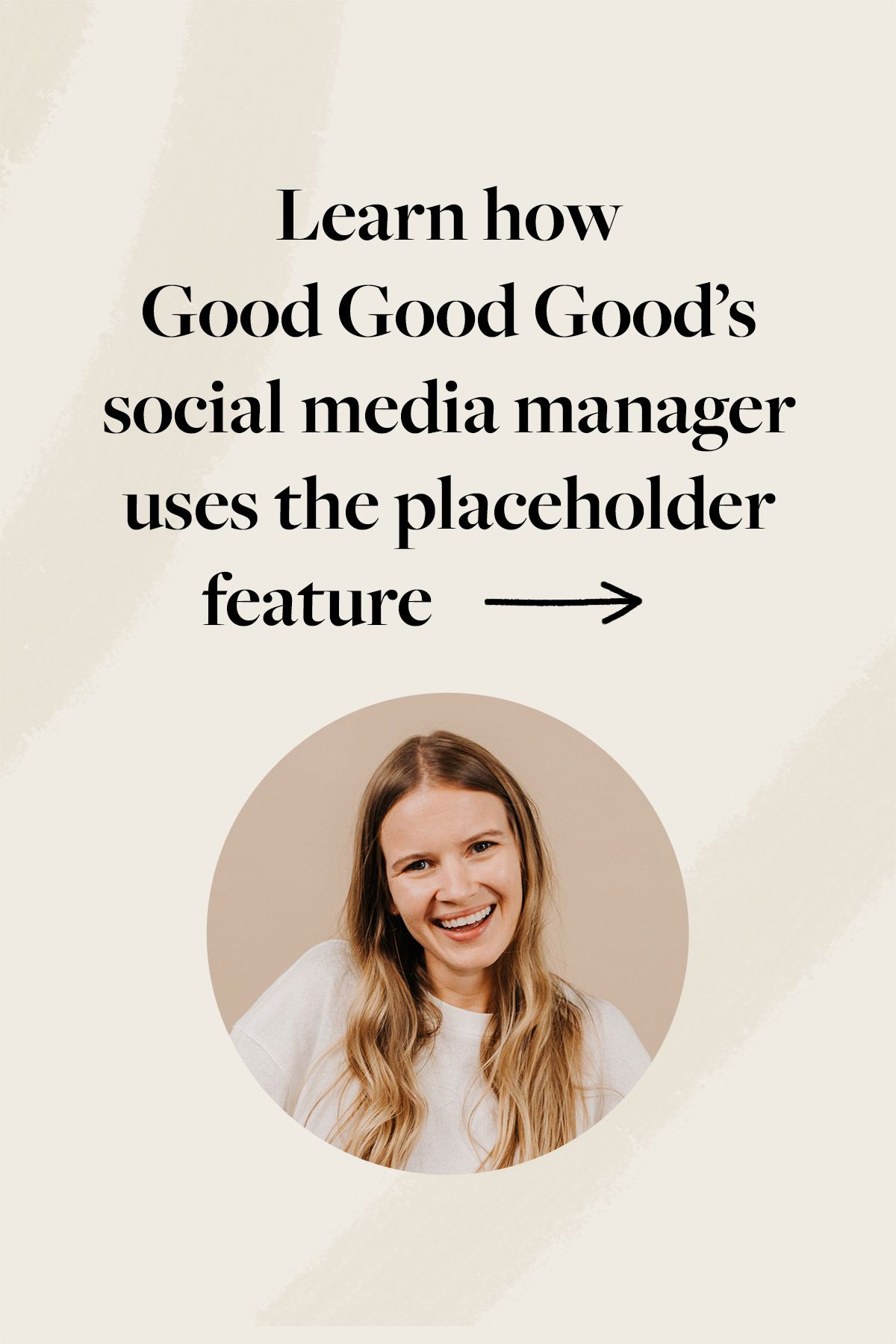
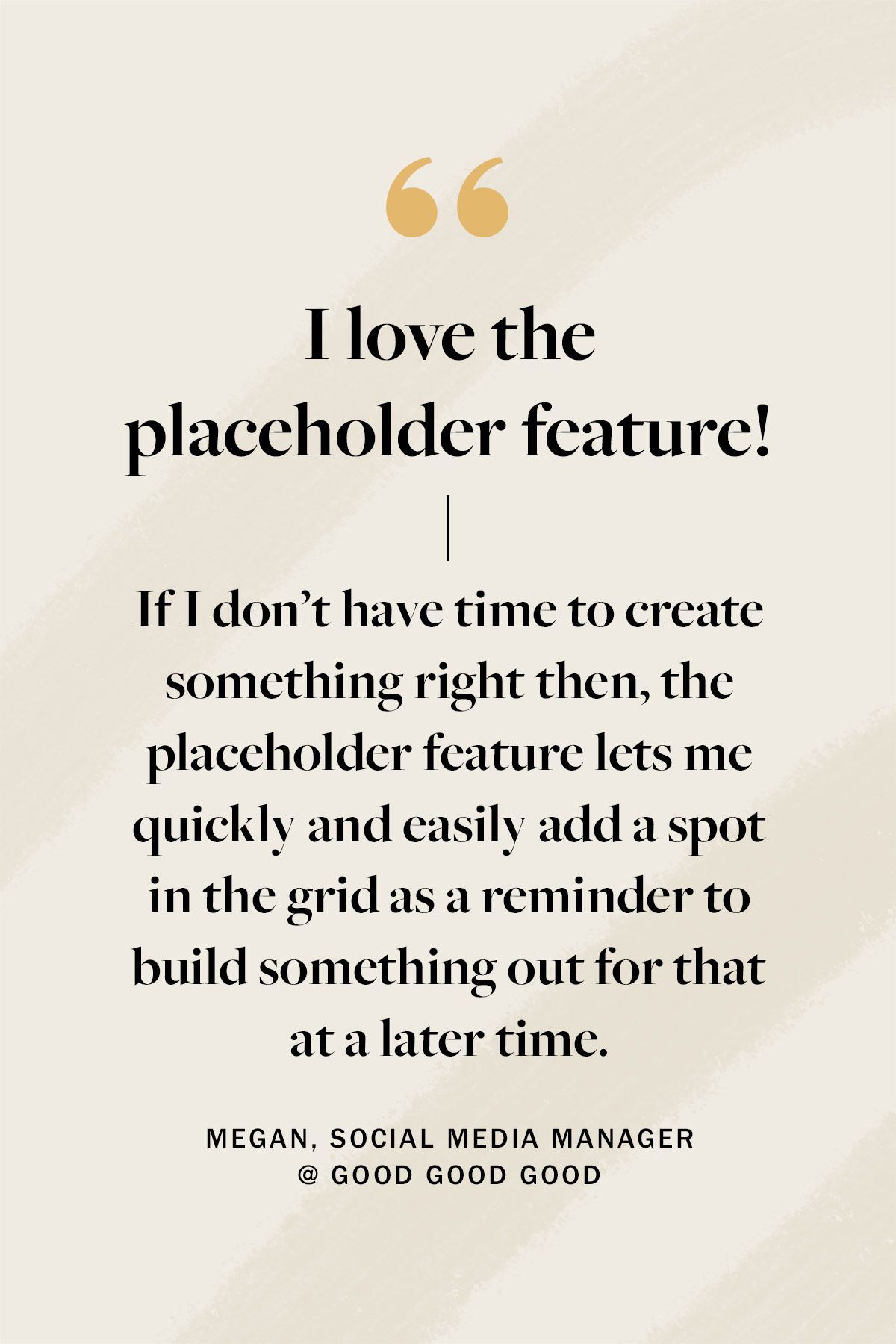
Available to all our users, start using the placeholder feature to help visualize your grid when planning and scheduling your other content!
.svg)
Enjoyed reading it? Spread the word