Aug 6, 2021
%201%20(1).jpg)
Aug 6, 2021
Social media platforms are no longer just for sharing photos or connecting with friends online. They’re becoming places to shop, host and attend virtual events, run businesses, and so much more. And with all these new functionalities and purposes, there is much more at stake. Hacking will continue to evolve but there are steps you can take to protect your Instagram account. We’re sharing essential best practices for password security and the steps to reset and change your password for any of your personal or business accounts. Let’s get started.
Social media accounts are becoming more and more synonymous with protecting your email and bank accounts password, and rightly so. Features like shopping on Instagram means more are storing personal or business information on their accounts. Access to important information makes hacking into social media accounts more viable than ever before. But don’t worry – there are many ways these platforms are working to ensure your accounts don’t get hacked or signed into by the wrong person.

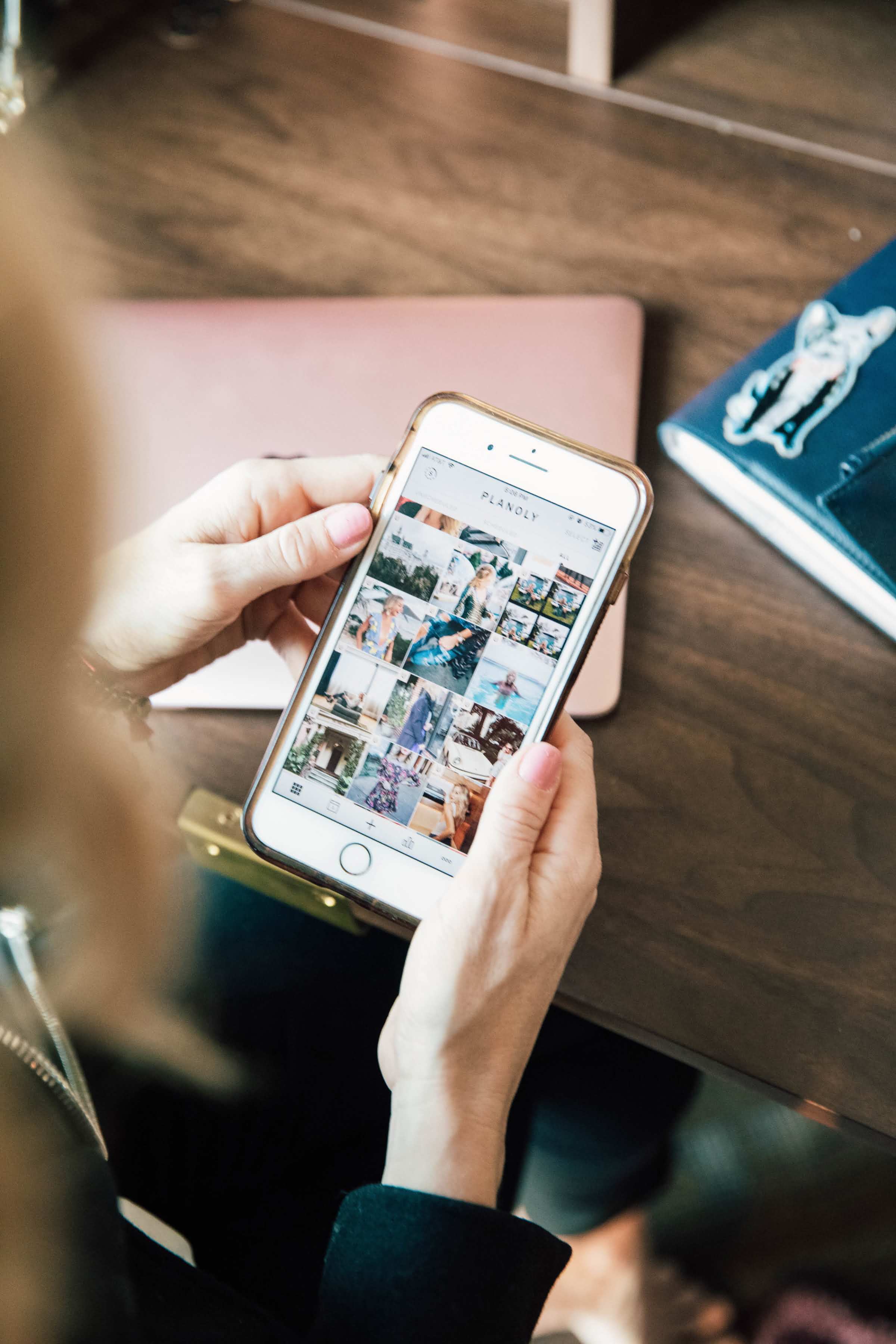
Instagram is pretty good at notifying you when there’s a new device sign-in attempt, but to avoid anyone from getting into your account, you’re going to want to try the following best practices.
#1 Choose Unique Passwords
Some businesses have multiple social media accounts, meaning there are multiple logins to keep track of for brands or regular users. Try to use a different password for each account, so if by chance someone finds out your password, that’s not supposed to won’t be able to login to every account you own. Passwords need to be easy enough to remember but strong enough not to guess. Use a mix of numbers, symbols, and capital letters.
#2 Update Passwords Regularly
Sometimes former employees still have access to the social media accounts they managed. To avoid any former account holders from logging in without granted access, update your password every time a former team member leaves. Make sure to notify the rest of your team of the password change. However, regardless of any former account holders logging in, it’s a good practice to get into updating your password every few months for optimal password safety.
#3 Two-Factor Authentication
Make sure you have two-factor authentication set up for your accounts. This is how Instagram notifies you about whether or not a sign-in from a new device or in a different city is you or someone from your team. Two-factor authentication makes users who log in from new devices are different cities provide a verification code before signing in. This code is either sent to the account owner’s phone number or email address. You will know if someone has discovered your password, and it is a good time to change your password to avoid any more unwanted sign-ins.
#4 Report Fake Accounts
This isn’t the same as password security but can greatly affect your account if you’re not careful. Whenever you see a duplicate account that you or someone on your team didn’t create, report it and get your community to report it for it to get taken down. You don’t want anyone to confuse the fake account with yours because it could be detrimental to you or your brand.
Now that you know all the reasons you should keep your Instagram account safe by protecting your password, here’s how to do it.
Step 1: Head to your account page and tap the ‘Three Line’ icon in the upper right corner of your window.
Step 2: When a new window opens, tap ‘Settings’ then tap ‘Password’.
Step 3: This is where you type in your current password and then your new password. Tap ‘Save’ after you’re finished updating your current password to your new password. This is how you successfully update your password.
Step 1: Tap your account’s icon in the upper right corner of your screen. A drop-down menu will appear; tap ‘Settings.’
Step 2: A new window will open; tap ‘Change Password.’
Step 3: Repeat Step 3 for mobile.
Now that you understand the importance of social media account password security, add regular password updates to your workflow to ensure account safety and brand integrity!
.svg)
Enjoyed reading it? Spread the word